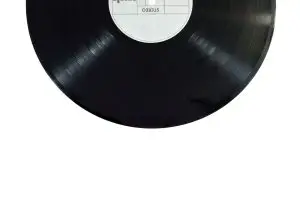Based on the fact that there’s more to a music artist beyond writing and singing songs, Spotify went ahead to develop a Spotify Canvas Feature aimed at expanding its creative possibilities. Spotify named it Canvas and gave the artist the needed access to use this feature for their own innovative, creative, and visual experience. It gives a music artist the power to move by creating a looping visual and feature it in the “Now Playing” view. Spotify believes this feature helps artists build a vision, get noticed, and serves as an excellent way to share more than their voice or lyrical brilliance with their listeners.
This feature has also proven to be a fantastic tool for getting more streams and building your fan base. According to statistics, since the inception of the Canvas feature, track shared increased by an average of one hundred and forty-five percent. Playlists increased by an average of twenty percent, streams increased by five percent, and the number of profiles visited jumped up by nine percent. Given the size of the result, it’s safe to conclude that this type of video feature stirs a more immediate and high-impact emotional connection to a track or an artist in general. In summary, Spotify canvas is one of the tools to drive a deeper engagement.
In this article, we would explore the following areas:
- How to Add a Spotify Canvas to your Release
- What about how to get the canvas you use?
- Spotify Canvas Specifications
- What should I use for my Canvas?
- The Do’s and Don’ts of Creating Spotify Canvas
How to Add a Spotify Canvas to your Release
How can I add canvas to Spotify? That’s a commonly asked question. The good news is that every artist with a Spotify profile has the Spotify Canvas feature. You only need to create a canvas, access the feature on your dashboard, and upload the Canvas for your track. For details on how to go about it, take the following steps;
- Create your Spotify canvas using the various platforms that are available for that. Download it and make sure you have the format in your phone’s library.
- Download the Spotify for Artist app from the Android or iOS store and install it on your phone (if you don’t already have it. Even if you do, make sure it’s up to date).
- Log on to your “Spotify for Artists” dashboard using the corresponding user login details, then.
- Go to the Music section.
- Pick a song (the one you want to give a Canvas) and click the “Add Canvas” button.
- Next is to click the “Choose Artwork” symbol (It’s the blue-colored one). Then select the Canvas video you have created and, by now, have stored in your phone’s library.
Note that you can also add images as Canvases. However, according to statistics, images don’t drive as much success as video Canvases.
- If your Canvas setup looks correct and you like what you see, click “Next” at the top right-hand corner of the screen.
- The following web page will list terms and conditions (read through them if you have the time, but if you don’t mind); stroll down and accept the Terms and Conditions.
- The next page will be a popup prompting you to “Share Canvas.”
- Click on the button, and your Canvas will be made available
- It might take close to one hour before your listeners begin to see the canvas you’ve created.
What about how to get the canvas you use?
The answer to that is not on Spotify but several video-making apps such as Rotor, tuneform, etc. You will need to use any of these tools to create the canvas you desire and then upload them on your track. Many of these platforms don’t cost a dime to use; however, some paid sites offer more value. If you consider the feature worth the cost and financial investment, then you should go for it. The truth is that a viable, well-designed canvas, according to statistics, will get you paid in good returns.
If you’re thinking you’re not too good with designing graphics or creating catchy videos, you want to engage the Spotify canvas features because of the benefits they give. There are thousands, if not millions, of sample templates-options out there suitable for Spotify Canvas Feature and suitable for beginners. Watching a few tutorial videos can also get you on track and show details, from how to format the media to how you can get it running on your profile. Besides, several designers are available online to help you get through the design stage if you can afford it.
Spotify Canvas Specifications
Spotify requires a few specifications for uploading a canvas. They are the conditions your canvas has to meet before they can accept it for display on your track. They include;
- Aspect ratio vertical: 9:16
- Length: 3 to 8 seconds
- Minimum height: 720px
- File format: MP4 or JPG
Keep in mind that Spotify will crop the left and right edges of your Canvas when they appear on some specific big device. So it’s better to factor in this condition when designing your Canvases. In other words, make sure there’s enough space on the left and right sides of your Canvas to give room for the cropping.
What should I use for my Canvas?
Artists commonly ask the question of “What should I use for Spotify Canvas Feature?” The answer to that question is that you can use pretty much anything, Images, video loops, etc., but video loops are the best because they tend to convert more, according to statistical results. You could use a clip from any of your live gigs or an animated version of your stage or artist’s name. What about using the video of a squirrel pretending to be a prince? Funny enough, you could use that as well, so long it doesn’t go against you or your music.
Some artists ask their fans for help in this area. So, fans submit their art, and the artist chooses the one they consider outstanding or most perfectly represents the track in particular and upload it as the Canvas for that track. You can also employ this method. It will get you a Canvas for your songs and also create a way to engage your fans. That’s one of the ways you can build fan loyalty as an artist.
The Do’s and Don’ts of Creating Spotify Canvas
While Spotify gives you a good latitude at using almost anything for your track Canvas, not everything is acceptable. For example, you can’t use extreme content such as the ones containing hate speech or symbols. You can use pornographic content as well. Also, the content you use must be yours, or you have the right to it. Not only that, there are specific steps you can take that will help you make the most out of your visuals. You can turn them into statements that inspire and engage listeners if you do it right. So, what are some of the steps to get the most out of your Canvas?
Choose footage that does not involve singing, talking, or rapping.
You only have 3 to 8 seconds of video loop for your Canvas; what sound message do you want to pass within such a short time? It’s almost impossible to pass anything meaningful. That is why your focus should not be geared towards singing, talking, or even rapping. Besides, such Canvas is not acceptable on Spotify. You can also use video song lyrics because Canvases are not synced to tracks. It’ll make an awkward effect to try and sync your track lyrics to your Canvas.
Avoid intense flashing graphics or video cuts.
Your Canvas has to make sense visually; therefore, you can’t afford to make it have too many flashing graphics. Having such will stop it from making visual sense. Keep in mind that you only have three to eight seconds to present a visual representation. Keep each cut within a reasonable time frame that your listeners can visually process.
Remember to give room for the actions in the “safe zone.”
You should avoid putting vital information in areas that can be hidden on specific devices. Such areas include the right and left-hand sides of the screen. Some devices will crop out these areas, including the crucial information you kept there—if you did. The player control region is also a safe zone, and it can obstruct crucial information if you keep any there.
Take out the Artist’s name and Song Title.
These things are already visible on the “Now playing” screen; you don’t need to repeat them. Instead, look for other ways you can make the most out of your Canvas. Every inch count of the Spotify Canvas feature counts, so let it speak for itself.
Make the most of the Three types of Loops.
Spotify has three loop options. You need to know your way around them to pick the best one for your imagery. The video loop options include;
Continuous loop: that’s the one with no clear beginning or end; this option gives your fan a seamlessly satisfying feel of looping gifs.
Hard Cut: this option shows clear edits points but can also be artfully crafted to pass messages and gather significant results.
Rebound: This option is the simplest of the three, and even a novice can find them helpful without needing the help of a video maker. It forward-plays your clip and then reverses it. Your viewers will not only find the effect fluid but also mesmerizing.
Complete your story
How would you feel if you were watching a movie and the story was incomplete? That’s the same way your listeners will feel if you start a storyline without completing it. The time allocated is short, but you can make the best use of them. Regardless of how you choose to use the time, make sure it contains the whole story.
Try creating a narrative or theme that cuts across an entire album
Without using the Spotify Canvas feature, you already have album art, a header image, a profile picture, and a playlist. Now, you need to find a cohesive and artistic vision and stitch them together across your album. Instead of creating different visuals for your album, connect the tracks with a visual motif that tells a story across the album’s tracks.
Conclusion
Statistically, adding high-quality Canvas to tracks has increased the chance of track shares by almost two hundred percent. It has the same additional effect on the number of streams, track or album saves, and artist profile visits. With this much success, the question shouldn’t be if you’ll take up the Spotify Canvas feature, but when will you get on board? We have highlighted what you have to do to begin using and get the best out of it.